Windows11のVirtualBox(ver7.0)上に構築したAlmaLinux9.0に、GuestAdditionsをインストールする手順をまとめてみました。
VirtualBox 7.0 のインストール方法はこちら
VirtualBox(ver6系)&AlmaLinux8系向けの手順はこちらからどうぞ
環境
インストールした環境になります。
AlmaLinuxは最小限のインストールを行った直後の状態です。
作業は[root](特権ユーザ)で行っています。
- ホストマシン
- Windows11 Pro (21H2)
- VirtualBox (7.0)
- ゲストマシン(仮想マシン)AlmaLinux 9.0
- 最小限のインストール
各種パッケージのインストール
GuestAdditionsのインストールに必要なパッケージを導入します。
EPELリポジトリのインストール
[dnf]コマンドでパッケージをインストールしていきます。
まずは、EPELリポジトリをインストールしましょう。
「完了しました!」と表示されればOKです。
[root@STKWPS002 ~]# dnf install -y epel-release AlmaLinux 9 - AppStream 6.3 MB/s | 8.8 MB 00:01 AlmaLinux 9 - BaseOS 3.7 MB/s | 4.3 MB 00:01 AlmaLinux 9 - Extras 14 kB/s | 13 kB 00:00 依存関係が解決しました。 ======================================================================================================================== パッケージ アーキテクチャー バージョン リポジトリー サイズ ======================================================================================================================== インストール: epel-release noarch 9-2.el9 extras 17 k トランザクションの概要 ======================================================================================================================== インストール 1 パッケージ ダウンロードサイズの合計: 17 k インストール後のサイズ: 23 k パッケージのダウンロード: epel-release-9-2.el9.noarch.rpm 239 kB/s | 17 kB 00:00 ------------------------------------------------------------------------------------------------------------------------ 合計 19 kB/s | 17 kB 00:00 AlmaLinux 9 - Extras 3.0 MB/s | 3.1 kB 00:00 GPG 鍵 0xB86B3716 をインポート中: Userid : "AlmaLinux OS 9 <packager@almalinux.org>" Fingerprint: BF18 AC28 7617 8908 D6E7 1267 D36C B86C B86B 3716 From : /etc/pki/rpm-gpg/RPM-GPG-KEY-AlmaLinux-9 鍵のインポートに成功しました トランザクションの確認を実行中 トランザクションの確認に成功しました。 トランザクションのテストを実行中 トランザクションのテストに成功しました。 トランザクションを実行中 準備 : 1/1 インストール中 : epel-release-9-2.el9.noarch 1/1 scriptletの実行中: epel-release-9-2.el9.noarch 1/1 検証 : epel-release-9-2.el9.noarch 1/1 インストール済み: epel-release-9-2.el9.noarch 完了しました!
パッケージのインストール
必要なパッケージを一気にインストールします。
「完了しました!」と表示されればOKです。
[root@STKWPS002 ~]# dnf install -y kernel-devel kernel-headers gcc gcc-c++ make bzip2 tar elfutils-libelf-devel perl dkms libX11.so.6 libXt libXmu メタデータの期限切れの最終確認: 0:00:42 時間前の 2022年10月22日 12時40分22秒 に実施しました。 依存関係が解決しました。 ======================================================================================================================== パッケージ アーキテクチャー バージョン リポジトリー サイズ ======================================================================================================================== インストール: bzip2 x86_64 1.0.8-8.el9 baseos 52 k dkms noarch 3.0.7-1.el9 epel 58 k ~~ログ出力量が多いので省略~~ unzip-6.0-56.el9.x86_64 zip-3.0-33.el9.x86_64 zlib-devel-1.2.11-31.el9.x86_64 完了しました! [root@STKWPS002 ~]#
再起動
インストール後は、再起動を行います。
[root@STKWPS002 ~]# systemctl reboot
GuestAdditionsのインストール
GuestAdditionsのインストールを行っていきます。
まずは、VirtualBoxのGUIメニュー「デバイス」より「Guest Additions CDイメージの挿入」をクリックします。

挿入したイメージファイルをマウントします。
[root@STKWPS002 ~]# mkdir -p /mnt/cdrom [root@STKWPS002 ~]# mount -r /dev/cdrom /mnt/cdrom
GuestAdditionsのインストールシェル「VBoxLinuxAdditions.run」を実行します。
失敗時は「modprobe vboxguest failed」などが表示されます。
特にこれらが表示されずにプロンプトが戻ればインストール完了となります。
[root@STKWPS002 ~]# sh /mnt/cdrom/VBoxLinuxAdditions.run Verifying archive integrity... 100% MD5 checksums are OK. All good. Uncompressing VirtualBox 7.0.0 Guest Additions for Linux 100% VirtualBox Guest Additions installer VirtualBox Guest Additions: Starting. VirtualBox Guest Additions: Setting up modules VirtualBox Guest Additions: Building the VirtualBox Guest Additions kernel modules. This may take a while. VirtualBox Guest Additions: To build modules for other installed kernels, run VirtualBox Guest Additions: /sbin/rcvboxadd quicksetup <version> VirtualBox Guest Additions: or VirtualBox Guest Additions: /sbin/rcvboxadd quicksetup all VirtualBox Guest Additions: Building the modules for kernel 5.14.0-70.26.1.el9_0.x86_64.
以上で、VirtualBox GuestAdditionsのインストールは完了となります。
リンク


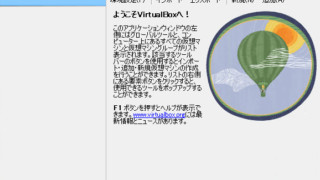



コメント