Pyinstallerを使って、Pythonスクリプトをexe化する方法を解説します。
Pyinstallerをインストールする
ここでは、Pyinstallerをインストールする方法を説明します。
インストール
以下のコマンドを実行し、Pyinstallerをインストールします。
PS Z:\Workspace\Test> pip install pyinstaller==6.0
Collecting pyinstaller==6.0
Downloading pyinstaller-6.0.0-py3-none-win_amd64.whl.metadata (8.2 kB)
Requirement already satisfied: setuptools>=42.0.0 in c:\users\user\appdata\local\programs\python\python312\lib\site-packages (from pyinstaller==6.0) (69.5.1)
Requirement already satisfied: altgraph in c:\users\user\appdata\local\programs\python\python312\lib\site-packages (from pyinstaller==6.0) (0.17.4)
Requirement already satisfied: pyinstaller-hooks-contrib>=2021.4 in c:\users\user\appdata\local\programs\python\python312\lib\site-packages (from pyinstaller==6.0) (2024.6)
Requirement already satisfied: packaging>=20.0 in c:\users\user\appdata\local\programs\python\python312\lib\site-packages (from pyinstaller==6.0) (24.0)
Requirement already satisfied: pefile>=2022.5.30 in c:\users\user\appdata\local\programs\python\python312\lib\site-packages (from pyinstaller==6.0) (2023.2.7)
Requirement already satisfied: pywin32-ctypes>=0.2.1 in c:\users\user\appdata\local\programs\python\python312\lib\site-packages (from pyinstaller==6.0) (0.2.2)
Downloading pyinstaller-6.0.0-py3-none-win_amd64.whl (1.3 MB)
━━━━━━━━━━━━━━━━━━━━━━━━━━━━━━━━━━━━━━━━ 1.3/1.3 MB 8.1 MB/s eta 0:00:00
Installing collected packages: pyinstaller
Attempting uninstall: pyinstaller
Found existing installation: pyinstaller 6.6.0
Uninstalling pyinstaller-6.6.0:
Successfully uninstalled pyinstaller-6.6.0
Successfully installed pyinstaller-6.0.0
「Successfully installed pyinstaller-6.0.0」と表示されれば、インストールは完了となります。
バージョンの確認
Pyinstallerがインストールされているかを確認するため、バージョンの確認を行います。
以下のコマンドを実行し、バージョンが表示されれば、正しくインストールされています。
PS Z:\Workspace\Test> pyinstaller --version 6.0.0
スクリプトをexe化する
ここでは、スクリプトをexe化する方法を説明します。
テスト用のアプリを作成する
exe化後の動作確認のため、メッセージボックスを表示するだけの簡単なアプリを作成します。
ソースコードは以下となります。
ファイル名は「main.py」とします。
import tkinter.messagebox as messagebox
messagebox.showinfo('メッセージボックス', '処理を実行しました。')exeファイルに変換する
前項で作成したスクリプトをexeファイルに変換します。
変換するには以下のようなコマンドを実行します。
pyinstaller --clean --noconsole --onefile main.py
コマンドの実行後、様々な情報が出力されますが、下記のようなメッセージが出力され、distフォルダ配下に、main.exeが作成されていれば変換は完了となります。
Building EXE from EXE-00.toc completed successfully.
動作確認
作成したアプリの動作確認を行います。
アプリを実行し、以下のような画面が表示されれば正しく動作しています。
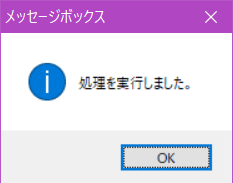
リンク




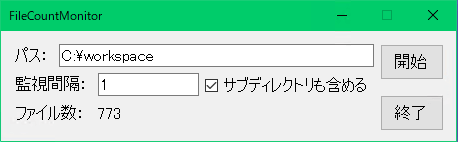
コメント