C#でストップウォッチを使用し、処理時間を取得する方法を解説します。
事前準備
ここでは、事前準備として、ボタンとテキストボックスを配置した簡単な画面を作成します。
ボタンは処理の開始用、テキストボックスは処理時間の表示用です。
以下は、デザインのコードです。
namespace WinFormsApp2
{
partial class Form1
{
/// <summary>
/// Required designer variable.
/// </summary>
private System.ComponentModel.IContainer components = null;
/// <summary>
/// Clean up any resources being used.
/// </summary>
/// <param name="disposing">true if managed resources should be disposed; otherwise, false.</param>
protected override void Dispose(bool disposing)
{
if (disposing && (components != null))
{
components.Dispose();
}
base.Dispose(disposing);
}
#region Windows Form Designer generated code
/// <summary>
/// Required method for Designer support - do not modify
/// the contents of this method with the code editor.
/// </summary>
private void InitializeComponent()
{
textBox1 = new TextBox();
button1 = new Button();
SuspendLayout();
//
// textBox1
//
textBox1.Location = new Point(12, 12);
textBox1.Name = "textBox1";
textBox1.Size = new Size(164, 23);
textBox1.TabIndex = 0;
//
// button1
//
button1.Location = new Point(182, 12);
button1.Name = "button1";
button1.Size = new Size(75, 23);
button1.TabIndex = 1;
button1.Text = "button1";
button1.UseVisualStyleBackColor = true;
button1.Click += button1_Click;
//
// Form1
//
AutoScaleDimensions = new SizeF(7F, 15F);
AutoScaleMode = AutoScaleMode.Font;
ClientSize = new Size(267, 46);
Controls.Add(button1);
Controls.Add(textBox1);
Name = "Form1";
Text = "Form1";
ResumeLayout(false);
PerformLayout();
}
#endregion
private TextBox textBox1;
private Button button1;
}
}ソースコード
ボタンをクリックすることで実行され、処理時間を計測、テキストボックスに表示するソースコードです。
時間を計測する処理として、3秒間のスリープを入れています。
using System.Diagnostics;
namespace WinFormsApp2
{
public partial class Form1 : Form
{
public Form1()
{
InitializeComponent();
}
private void button1_Click(object sender, EventArgs e)
{
// Stopwatchインスタンスの作成
Stopwatch stopwatch = new();
// 計測開始
stopwatch.Start();
// 時間を計測したい処理
Thread.Sleep(3000);
// 計測終了
stopwatch.Stop();
// 結果を表示
textBox1.Text = stopwatch.Elapsed.ToString();
}
}
}27行目の「stopwatch.Elapsed.ToString();」を、
「stopwatch.ElapsedMilliseconds.ToString();」に書き換えることで、
処理時間をミリ秒で取得することが可能です。
実行イメージ
以下は、処理時間計測後の実行イメージになります。
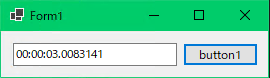
リンク


コメント